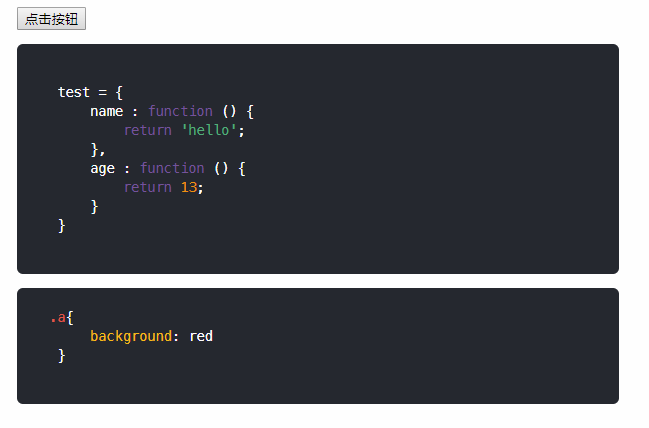vuepress 中使用 vue 组件 在 vuepress 中一般会直接写 md 文件,但是有时需要做一些自定义的东西,比如展示一些前端效果,点击切换样式等等,就可以结合 vue 组件来实现。
1.在.vuepress 文件夹中建立 components 文件夹,添加一个例如名为 my-demo.vue 的文件
1 2 3 4 5 6 7 8 9 10 11 12 13 14 15 16 17 18 19 <template> <div> <button @click="change">{{buttonName}}</button> </div> </template> <script> export default { data() { return { buttonName: "点击按钮" }; }, methods: { change() { console.log(111); } } };
在 docs 下的 md 文件中使用
1 2 3 <ClientOnly> <my-demo></my-demo> </ClientOnly>
注:直接按照组件名字使用即可,但是 md 文件外包裹文件夹会调不到组件,待观察。
vuepress 中使用 highlight 高亮代码
安装 highlight
在组件中引入
1 2 3 4 5 6 7 created() { import ("highlight.js/styles/paraiso-dark.css" ); import ("highlight.js/lib/index.js" ).then(hljs => hljs.initHighlightingOnLoad(); }); }
在 template 中使用 pre、code 包裹代码即可,highlight 会将包裹的字符串进行标签包裹处理,加上 class 以实现高亮
1 2 3 4 5 6 7 8 9 10 11 12 13 14 <pre > <code class ="javascript" > test = { name : function () { return 'hello'; }, age : function () { return 13; } } </code > </pre > <pre > <code class ="css" > .a{ background: red } </code > </pre >
最终实现效果:
vuepress 中使用 Prism 高亮代码 在实际开发过程中,想在 code 标签中修改内容,用 highlight 不知道怎么做,所以尝试用 Prism 高亮代码
在 created 的时候引入
1 2 3 4 5 6 7 8 9 10 created() { import ("prismjs/prism" ).then(Prism => this .Prism = Prism; this .codeHtml = this .Prism.highlight( code, this .Prism.languages.css, "css" ); }); },
在 code 内容发生变化时
1 2 3 if (code) { this .codeHtml = this .Prism.highlight(code, this .Prism.languages.css, 'css' ); }
在模板中使用
1 <code class ="language-css" v-html ="this.codeHtml" > </code >